NTFS Explained: A Comprehensive Guide
This guide will break down everything you need to know about NTFS, from its core features, limitations, to real-world applications.

Many Mac users have the issue of running out of application memory, which results in the error message “Your system has run out of application memory.” This issue is simply resolvable, although there may be more than one cause for it. To resolve this issue, users should first identify which applications are using the most memory.
But why does it occur, and what can you do to prevent it?
In this article, we’ll explore the many solutions you can try to fix this problem on your Mac as well as the underlying causes.
We have also offered useful tips on how to manage your Mac’s RAM and avoid crashes. By following these tips, you can ensure that your Mac performs smoothly and without glitches.
Whether you’re a power user or a casual user, these tips are simple to follow and can significantly improve your Mac’s performance. So, continue reading to find out more about how to maintain a smooth Mac operation and avoid the annoying “out of application memory” warning message.
RELATED: How to Uninstall Apps on Mac (incl. M1 M2)
Application Memory, which is fairly self-explanatory, is the area of memory that your operating system’s applications use. This problem is not exclusive to Mac users; non-Mac users frequently encounter it as well.
Application Memory can become overused and cause a computer to run slowly. It can also lead to instability and crashes. Regularly closing applications can help reduce the amount of Application Memory being used.
Applications can operate smoothly on your Mac OS because of application memory, generally known as RAM (Random Access Memory). You can always upgrade the RAM on your Mac to improve the amount of memory it has accessible. The more RAM you have, the more efficiently your applications will run on your operating system.
In order to ensure smooth app operation, your Mac operating system sets aside a portion of this RAM for applications. The application uses this allotted memory to store data, temporary files, and other information necessary for its effective functioning.
And after this memory is used up, you frequently run into the problem of running out of application memory, which may cause problems for your operating system and possibly make it unresponsive.
For the effective operation of your Mac operating system and the overall efficiency of your system, it is imperative that you fix application memory problems. If this problem is not fixed, it might negatively affect the performance of your operating system, which would then affect user productivity and workflow.
The first and most important step is to determine what is causing your Mac application memory to run out so you can determine the main cause, address the issue, and move on to prevent recurrences. The user may then optimize their usage by determining the root cause, such as the application using the most memory.
Finding the underlying reasons is equally important since it enables the user to understand the issue’s origin and take action to prevent it from happening again. It also enables the user to pinpoint additional factors, such as obsolete software or hardware limitations, that could be causing the problem.
You can check your Mac’s application memory usage by following these steps:
By monitoring your Mac’s application memory consumption, you can see which apps are taking up the most space and causing performance issues, and you can then take action by either quitting the app or considering uninstalling it to create room for other apps.
It’s always a good idea to identify the root causes that are causing issues to your available storage space and close any unnecessary applications or processes. You can also try upgrading your Mac’s RAM to increase its available memory.
By upgrading your RAM, you can enable your Mac to run more applications simultaneously. Other problems brought on by insufficient memory, such as slow performance, frequent crashes, and the inability to execute specific programs, can also be addressed and avoided.
To fix your Mac memory issues, you can always try the following solutions:
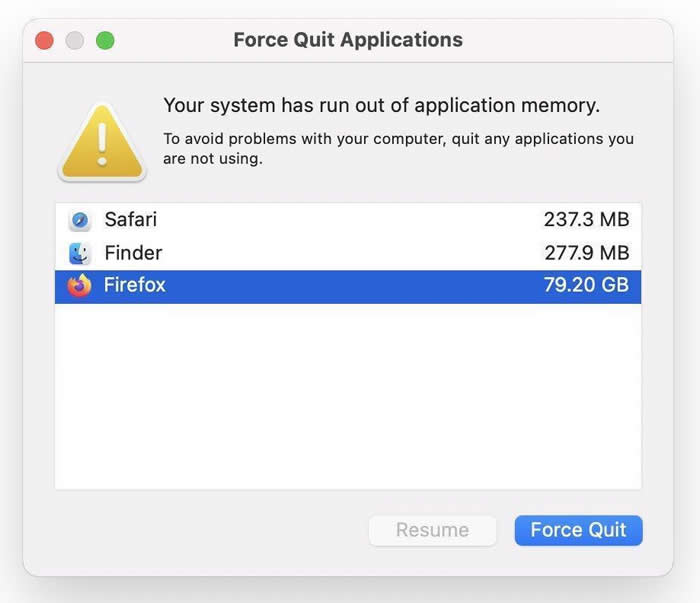
You can find these apps on the Mac App Store or directly from the developers’ websites.
Try out these applications to see which one suits you best. It’s recommended to do your own research and select the app based on your interests and requirements. To make an informed choice, read reviews and evaluate features.
Here are 10 professional tips for managing your Mac’s application memory and preventing crashes:
In conclusion, running out of application memory is a problem that affects a lot of Mac users, and it may be brought on by the problems mentioned above, such as applications taking up the majority of your memory and affecting the performance of your Mac’s operating system.
Low storage space, high virtual memory use, or simultaneously executing too many memory-demanding apps might also have this effect. You can attempt the solutions listed above to resolve this problem, including restarting your Mac, optimizing browser extensions, freeing up storage space, disabling automatic application start, restricting Finder memory consumption, or purchasing a new Silicon Mac.
These solutions can help you avoid the “running out of application memory” issue and maintain a smooth Mac experience. You should also keep an eye on your Mac’s memory usage on a regular basis.
To guarantee that your Mac is operating properly, it is also advised to keep it updated with the most recent software and security patches. You can avoid any potential memory-related problems and ensure a stable and streamlined Mac experience by doing so.
Q: How much RAM will my Mac require to run multiple applications?
A: The exact apps you are running and how many of them you are running at once will determine how much memory you require. Generally speaking, a Mac should have at least 8GB of RAM in order to run multiple applications effectively.
Q: Is it possible to stop the “running out of application memory” error?
A: While the error cannot be entirely avoided, you can take measures that reduce the risk that it will occur. This involves closing unnecessary applications, preventing running too many applications at once, and taking other steps to optimize your Mac’s memory usage.
Q: Is it possible for my Mac to run out of application memory if I have a lot of browser tabs open?
A: Yes, running several browser tabs can result in your Mac running out of application memory, especially if you’re using Chrome or another browser with a reputation for being memory intensive. Try removing unnecessary tabs or switching to a browser that uses less memory, such as Firefox or Safari.
Q: Can my Mac’s RAM be upgraded?
A: Most of the time, yes. Although many Macs can have their memory upgraded, it’s important to check the model to find out if it’s possible and what kind of memory is required.
Q: Can a RAM upgrade for my Mac help me avoid running out of application memory?
A: Yes, increasing the RAM on your Mac can help keep applications from running out of memory. Your Mac can run more applications at once with greater memory before running out of space.
Q: What distinguishes RAM from hard drive storage on a Mac?
A: RAM is the term for Mac’s temporary memory, which is used to store data that is being used by the open apps. On the other hand, hard drive storage provides a permanent location for all of your data and files.
READ NEXT
This guide will break down everything you need to know about NTFS, from its core features, limitations, to real-world applications.
Take a look at what you can do to optimize the performance and speed of your Mac while using Big…
The modifier keys on your Mac keyboard are Command, Option, Control, Shift, and fn.